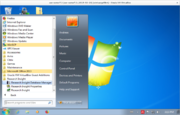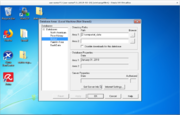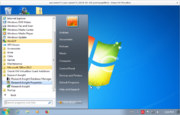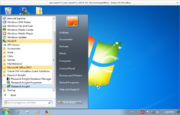Compustat
(→Installation) |
(→Installation) |
||
| Line 11: | Line 11: | ||
[[File:Shares.png|frameless|shares]] | [[File:Shares.png|frameless|shares]] | ||
* drag 'n drop '''''compustat_global''''' to your home-folder | * drag 'n drop '''''compustat_global''''' to your home-folder | ||
| − | |||
** read the howto, the ri_university_installation_guide_8_4.pdf | ** read the howto, the ri_university_installation_guide_8_4.pdf | ||
** start the installation process by double-clicking the ''researchinsight-install_84.zip'' | ** start the installation process by double-clicking the ''researchinsight-install_84.zip'' | ||
| − | |||
===Database Manager=== | ===Database Manager=== | ||
select your local folder where you have put your databases in the previous step, for "Global Research". | select your local folder where you have put your databases in the previous step, for "Global Research". | ||
[[File:Menu DB manager.png |frameless|menu DB-manager]] | [[File:Menu DB manager.png |frameless|menu DB-manager]] | ||
| − | [[File:DB manager.png |frameless|DB-manager]] | + | [[File:DB manager.png |frameless|DB-manager <Properties>]] |
| − | [[File:DB Manager apply.png |frameless|Apply]] | + | [[File:DB Manager apply.png |frameless|<Apply>]] |
=== Properties Setting Manager=== | === Properties Setting Manager=== | ||
Revision as of 15:26, 20 February 2018
S&P's Compustat Global is also called Research Insight Academic Quarterly, or Research Insight Global with Quarterly Updates (RIGQUG). For Compustat (North America) please refer to the data-set Compustat_Capital-IQ. This one only comprises the *Global Vantage* data.
Contents |
1 Installation
please refer to the installation material, especially the requirements (win7, Excel 2003|2010), 2GB of RAM and 5 GB of free Hard-disk.
- Access with the VPN the university's network
- klick Start-> and put in the white box (search programs and files) \\131.130.97.117 to display a window with the shares.
- copy the database folder compustat_data from the share onto your PC (drag 'n drop it to your home-folder)
- drag 'n drop compustat_global to your home-folder
- read the howto, the ri_university_installation_guide_8_4.pdf
- start the installation process by double-clicking the researchinsight-install_84.zip
1.1 Database Manager
select your local folder where you have put your databases in the previous step, for "Global Research".
1.2 Properties Setting Manager
Start-up Database "Global Vantage"
1.3 Research insight
now your settings are done, starting RI should connect to the licensing server and download the license, as well as maybe some Microsoft files (C++).
again, all information is in the ri_university_installation_guide_8_4.pdf
2 PC-Labor
Compustat Global is ready to be used at 2 PCs in our PC-Lab