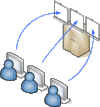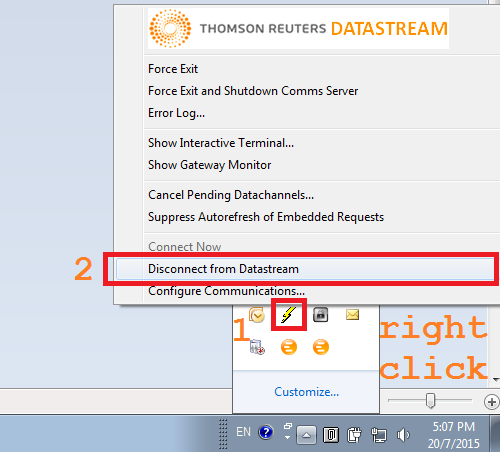Datastream
(→Applications) |
|||
| Line 11: | Line 11: | ||
=Access= | =Access= | ||
| − | ==VPN== | + | ==1) VPN== |
If working from outside, a VPN connection is needed to [https://zid.univie.ac.at/vpn/ access the University network.] | If working from outside, a VPN connection is needed to [https://zid.univie.ac.at/vpn/ access the University network.] | ||
Using Linux, open a shell as root, run openconnect and you are connected! | Using Linux, open a shell as root, run openconnect and you are connected! | ||
| Line 20: | Line 20: | ||
->Password: your u:account-Paßwort | ->Password: your u:account-Paßwort | ||
| − | == Virtual Desktop== | + | ==2) Virtual Desktop== |
[[File:VirtualDesktop.gif|right|frameless|100px|caption]] | [[File:VirtualDesktop.gif|right|frameless|100px|caption]] | ||
Once your booked session has started, retrieve your password via [https://shib.isor.univie.ac.at/booking-datastream/show_password.php this link.] | Once your booked session has started, retrieve your password via [https://shib.isor.univie.ac.at/booking-datastream/show_password.php this link.] | ||
| Line 31: | Line 31: | ||
* java enabled web-browser to run an unsigned applet (which could cause troubles) | * java enabled web-browser to run an unsigned applet (which could cause troubles) | ||
| − | === | + | ===start virtual desktop=== |
connecting to a virtual desktop, run | connecting to a virtual desktop, run | ||
vncviewer datastream.isor.univie.ac.at:0 | vncviewer datastream.isor.univie.ac.at:0 | ||
| Line 40: | Line 40: | ||
Log on as '''Researcher'''. A new Desktop will be prepared for you, which could take up to two minutes. | Log on as '''Researcher'''. A new Desktop will be prepared for you, which could take up to two minutes. | ||
| − | ==Applications== | + | ==3) Applications== |
===Start Platform=== | ===Start Platform=== | ||
[[File:Disconnect_from_Datastream.png|frame|Disconnect other user]] | [[File:Disconnect_from_Datastream.png|frame|Disconnect other user]] | ||
Revision as of 07:30, 21 July 2015
The Datastream Terminal is used for remote computing. Since only one University member can access it at a time, a time slot has to be booked before hand.
Contents |
1 Functional Range
Datastream gives you access to the world's largest and most respected historical financial numerical database such as
- Worldwide equity coverage direct from the stock markets
- Comprehensive market indices,
- Economics data direct from national government sources as well as the OECD and IMF,
- Fixed income securities and associated indices, commodities and derivatives data.
- Forecast earnings data from IBES, fundamental data from Worldscope, and
- Added value data sets from respected sources such as MSCI, DJ Stoxx and FTSE All World.
2 Access
2.1 1) VPN
If working from outside, a VPN connection is needed to access the University network. Using Linux, open a shell as root, run openconnect and you are connected!
yum install openconnect openconnect https://univpn.univie.ac.at ->Group: UniversitaetWien ->Username: your u:account-UserID ->Password: your u:account-Paßwort
2.2 2) Virtual Desktop
Once your booked session has started, retrieve your password via this link.
2.2.1 Prerequisites
- vnc-client like tigervnc (former tight-vnc)
yum install tigervnc or apt-get install tigervnc-viewer or similar viewers for windows, etc.
or
- java enabled web-browser to run an unsigned applet (which could cause troubles)
2.2.2 start virtual desktop
connecting to a virtual desktop, run
vncviewer datastream.isor.univie.ac.at:0
and authenticate with your session-password from above.
Best to use the Full-Screen-Mode, note the keys how to escape, e.g. <Strg> + <Alt> + <Shift> + <F>
Log on as Researcher. A new Desktop will be prepared for you, which could take up to two minutes.
2.3 3) Applications
2.3.1 Start Platform
If somebody else is using this account you'll get an error message:
service closed – Maximum users already logged in as XUVE004
just disconnect him (see screenshot)
2.3.2 Excel
You can query and retrieve your results directly from within Excel through plugins.
2.3.3 Storage Clients
Various clients have been installed for saving your data, like Google-drive, u:cloud or Dropbox. Don't forget to save your work before your session ends. Everything will be deleted, so that the next user starts without left-overs.