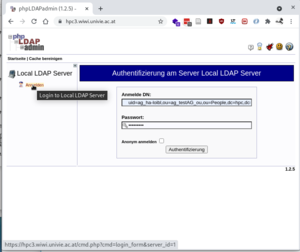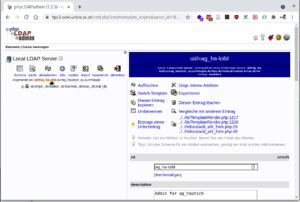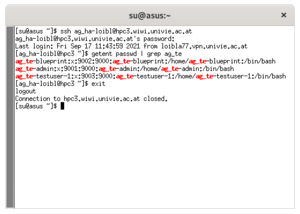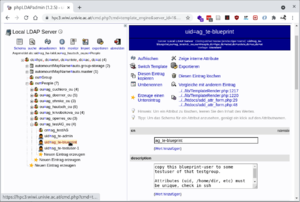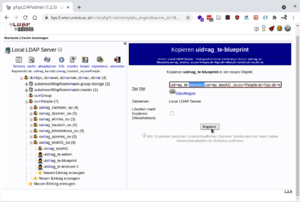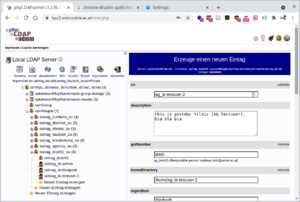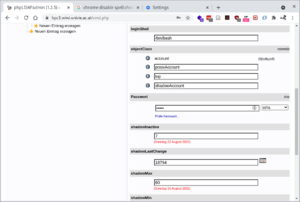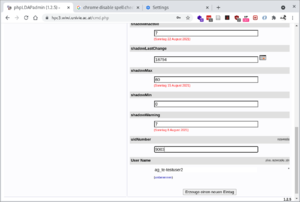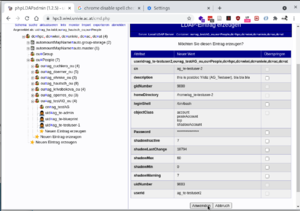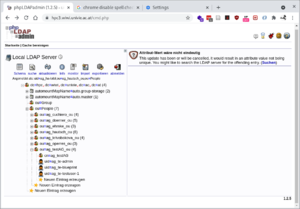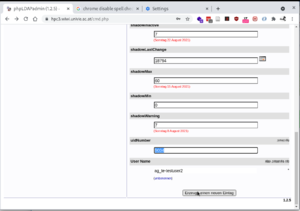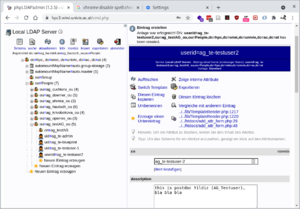HPC
(→How To for users) |
(→How To for users) |
||
| (6 intermediate revisions by one user not shown) | |||
| Line 1: | Line 1: | ||
The High Performance Cluster of WiWi | The High Performance Cluster of WiWi | ||
== How To for users == | == How To for users == | ||
| − | + | * Approach your group admin (see list below) to create an account for you, or change your password if you have forgotten your old one. | |
| − | + | * Your group admin will come back to you with your account (username and password). A user '''Mustermann''''s account (member of '''Arbeitsgruppe TestAG''', '''ag_te''') might be created as '''ag_te-mustermann'''. | |
| + | * From within the university's network (or [https://zid.univie.ac.at/vpn/ VPN] if working from home), the user '''Mustermann''' might use the command line to connect to the HPC: | ||
ssh ag_te-mustermann@hpc3.wiwi.univie.ac.at | ssh ag_te-mustermann@hpc3.wiwi.univie.ac.at | ||
If a session is connected for the first time, just accept the fingerprint question and continue with your password. Your home directory will be created. Once logged in, your remote prompt will look like: | If a session is connected for the first time, just accept the fingerprint question and continue with your password. Your home directory will be created. Once logged in, your remote prompt will look like: | ||
| Line 10: | Line 11: | ||
that will return the name of your home directory. | that will return the name of your home directory. | ||
| − | If you would like to transfer files into your home-directory, you could use a | + | If you would like to transfer files into your home-directory, you could use a [https://zid.univie.ac.at/en/online-storage-space/user-guides/sftp/ sftp client] (like WinSCP, Cyberduck, ...). |
| − | You should clear up once your computing is done. In case you want | + | You should clear up once your computing is done. In case you want some files to be shared with your group members for later use, you could use /group.storage/ag_testAG; whereas ag_testAG has to be replaced with your ag_Arbeitsgruppe. |
[ag_te-mustermannl@hpc3 ~]$ cd /group.storage/ag_testAG | [ag_te-mustermannl@hpc3 ~]$ cd /group.storage/ag_testAG | ||
| − | might | + | ag_Arbeitsgruppe might be created on the fly so that you can change into it. Physically, you are at another, slower machine, which could be shown by |
[ag_te-mustermann@hpc3 ag_testAG]$ df -h . | [ag_te-mustermann@hpc3 ag_testAG]$ df -h . | ||
Dateisystem Größe Benutzt Verf. Verw% Eingehängt auf | Dateisystem Größe Benutzt Verf. Verw% Eingehängt auf | ||
172.16.1.101:/home/ag_testAG 91T 1,6T 90T 2% /group.storage/ag_testAG | 172.16.1.101:/home/ag_testAG 91T 1,6T 90T 2% /group.storage/ag_testAG | ||
| − | How to run your jobs, see [[Slurm]]. | + | * How to run your jobs, see [[Slurm]]. |
| − | If you would like to change your password, please see the section '''step by step''' . | + | == How to compile a new library in R == |
| + | |||
| + | some libraries were missing and needed a specific compiler i.e c++ > c++_''version'' | ||
| + | |||
| + | * make sure that everything breaks if there is an error | ||
| + | set -e | ||
| + | * change into a devtoolset, which gnu compiler is sufficient to speak dialect e.g. ''c++17'', | ||
| + | |||
| + | ''|| true'' -> avoid breakage, because buggy :) | ||
| + | source scl_source enable devtoolset-9 || true | ||
| + | * params for Makefile | ||
| + | mkdir -p ~/.R # | ||
| + | echo 'CXX17 = c++ -std=c++17 -fPIC' > ~/.R/Makevars | ||
| + | * start R and do your install.packages("newpackage"), check then with library("newpackage") | ||
| + | R | ||
| + | install.packages("newpackage") | ||
| + | library("newpackage") | ||
| + | |||
| + | * not sure if these packages must manually be installed on all nodes, or if R can handle that autonomously. | ||
| + | |||
| + | |||
| + | <!--If you would like to change your password, please see the section '''step by step''' .--> | ||
== How To for Group Admins == | == How To for Group Admins == | ||
| Line 71: | Line 93: | ||
DN: uid=ag_ha-loibl,ou=ag_hautsch_ou,ou=People,dc=hpc,dc=wiwi,dc=univie,dc=ac,dc=at | DN: uid=ag_ha-loibl,ou=ag_hautsch_ou,ou=People,dc=hpc,dc=wiwi,dc=univie,dc=ac,dc=at | ||
| + | In case any admin wants to use SSH (instead of the ldap web interface), only the '''uid''' would be necessary to log in (within the uni's network): | ||
| + | ssh ag_ha-loibl@hpc3.wiwi.univie.ac.at | ||
| + | |||
=== Step by Step === | === Step by Step === | ||
| − | Group admin is within the university's network. | + | Group admin is within the university's network (or using VPN if working from home). |
If you want to test a bit, '''ag_testAG_ou''' is the playground to do so. | If you want to test a bit, '''ag_testAG_ou''' is the playground to do so. | ||
Latest revision as of 15:38, 15 January 2025
The High Performance Cluster of WiWi
Contents |
[edit] 1 How To for users
- Approach your group admin (see list below) to create an account for you, or change your password if you have forgotten your old one.
- Your group admin will come back to you with your account (username and password). A user Mustermann's account (member of Arbeitsgruppe TestAG, ag_te) might be created as ag_te-mustermann.
- From within the university's network (or VPN if working from home), the user Mustermann might use the command line to connect to the HPC:
ssh ag_te-mustermann@hpc3.wiwi.univie.ac.at
If a session is connected for the first time, just accept the fingerprint question and continue with your password. Your home directory will be created. Once logged in, your remote prompt will look like:
[ag_te-mustermannl@hpc3 ~]$
Now you can run your commands; e.g.
[ag_te-mustermannl@hpc3 ~]$ cd; pwd
that will return the name of your home directory.
If you would like to transfer files into your home-directory, you could use a sftp client (like WinSCP, Cyberduck, ...).
You should clear up once your computing is done. In case you want some files to be shared with your group members for later use, you could use /group.storage/ag_testAG; whereas ag_testAG has to be replaced with your ag_Arbeitsgruppe.
[ag_te-mustermannl@hpc3 ~]$ cd /group.storage/ag_testAG
ag_Arbeitsgruppe might be created on the fly so that you can change into it. Physically, you are at another, slower machine, which could be shown by
[ag_te-mustermann@hpc3 ag_testAG]$ df -h . Dateisystem Größe Benutzt Verf. Verw% Eingehängt auf 172.16.1.101:/home/ag_testAG 91T 1,6T 90T 2% /group.storage/ag_testAG
- How to run your jobs, see Slurm.
[edit] 2 How to compile a new library in R
some libraries were missing and needed a specific compiler i.e c++ > c++_version
- make sure that everything breaks if there is an error
set -e
- change into a devtoolset, which gnu compiler is sufficient to speak dialect e.g. c++17,
|| true -> avoid breakage, because buggy :)
source scl_source enable devtoolset-9 || true
- params for Makefile
mkdir -p ~/.R # echo 'CXX17 = c++ -std=c++17 -fPIC' > ~/.R/Makevars
- start R and do your install.packages("newpackage"), check then with library("newpackage")
R
install.packages("newpackage")
library("newpackage")
- not sure if these packages must manually be installed on all nodes, or if R can handle that autonomously.
[edit] 3 How To for Group Admins
Groups are independently administered by their group admins. To indicate the group-spaces, the User-IDs (uid) are the Group IDs (gid) plus some addition.
I would suggest prefixing the users with ag_(+2 letters of group).
A new user in ag_hautsch should be ag_ha-USERXYZ. Her uid=7000+X, and her home-directory /home/ag_ha-USERXYZ.
[edit] 3.1 Specs
Gruppe Prof. Krivobokova: Hr. Stefan Geissler (stefan.geissler@univie.ac.at) Gruppe Prof. Cuchiero: Hr. Guido Gazzani (guido.gazzani@univie.ac.at) Gruppe Prof. Ehmke: Hr. Rico Kötschau (rico.koetschau@univie.ac.at) Gruppe Prof. Dörner: Roland Braune, Georg Fröhlich (georg.erwin.adrian.froehlich@univie.ac.at) Gruppe Operations Research: Michael Kahr (m.kahr@univie.ac.at)
[edit] 3.2 implementation
ag_testAG_ou ag_testAG (gid=9000) andreas.loibl@univie.ac.at uid=9000 + X
DN: uid=ag_ha-loibl,ou=ag_hautsch_ou,ou=People,dc=hpc,dc=wiwi,dc=univie,dc=ac,dc=at
DN: all the other admins as well
ag_krivobokova_ou ag_krivobokova (gid=8000) stefan.geissler@univie.ac.at uid=8000 + X
DN: uid=ag_kr-geissler,ou=ag_krivobokova_ou,ou=People,dc=hpc,dc=wiwi,dc=univie,dc=ac,dc=at
ag_cuchiero_ou ag_cuchiero (gid=3000) guido.gazzani@univie.ac.at uid=3000 + X
DN: uid=ag_cu-gazzani,ou=ag_cuchiero_ou,ou=People,dc=hpc,dc=wiwi,dc=univie,dc=ac,dc=at
ag_ehmke_ou ag_ehmke (gid=4000) rico.koetschau@univie.ac.at uid=4000 + X
DN: uid=ag_em-koetschau,ou=ag_ehmke_ou,ou=People,dc=hpc,dc=wiwi,dc=univie,dc=ac,dc=at
ag_doerner_ou ag_doerner (gid=5000) georg.erwin.adrian.froehlich@univie.ac.at uid=5000 + X
DN: uid=ag_do-froehlich,ou=ag_doerner_ou,ou=People,dc=hpc,dc=wiwi,dc=univie,dc=ac,dc=at
roland.braune@univie.ac.at
DN: uid=ag_do-braune,ou=ag_doerner_ou,ou=People,dc=hpc,dc=wiwi,dc=univie,dc=ac,dc=at
ag_operres_ou ag_operres (gid=6000) m.kahr@univie.ac.at uid=6000 + X
DN: uid=ag_op-kahr,ou=ag_operres_ou,ou=People,dc=hpc,dc=wiwi,dc=univie,dc=ac,dc=at
ag_hautsch_ou ag_hautsch (gid=7000) andreas.loibl@univie.ac.at uid=7000 + X
DN: uid=ag_ha-loibl,ou=ag_hautsch_ou,ou=People,dc=hpc,dc=wiwi,dc=univie,dc=ac,dc=at
In case any admin wants to use SSH (instead of the ldap web interface), only the uid would be necessary to log in (within the uni's network):
ssh ag_ha-loibl@hpc3.wiwi.univie.ac.at
[edit] 3.3 Step by Step
Group admin is within the university's network (or using VPN if working from home).
If you want to test a bit, ag_testAG_ou is the playground to do so.
- Group Admin can reach the admin interface: https://hpc3.wiwi.univie.ac.at
- Group Admin can log into the Web-Interface , e.g.
uid=ag_ha-loibl,ou=ag_hautsch_ou,ou=People,dc=hpc,dc=wiwi,dc=univie,dc=ac,dc=at password 12345
If you might want to change your password, click your uid:
- Connect via ssh:
ssh ag_ha-loibl@hpc3.wiwi.univie.ac.at
- Within this ssh session, Group admin can access OpenLdap directory entry (not the local /etc/passwd!)
getent passwd | grep ag-XY
If you assigned an uid of 9001, 9002, or 9003 to a new user, or /home/ag_te-testuser-1 as a home directory, or use a username of ag_te-testuser-1, then you would clearly violate the uniqueness, because all these attributes have already been used.
- go to blueprint user
- Copy blueprint user to newuser
- Fill in attrinutes for new user
- Check on new user and submit
- OOps! Attribute (uid=9003 was not unique); Error message
- Make attribute unique (uid=9004)
- Success!
- the researcher can now log in the web-interface and change her password.
- the researcher can now ssh to hpc3, the according home directory will be created.
- the researcher can transparently access the fat but a bit slower storage via
cd /group.storage/ag_YOUR-GROUP