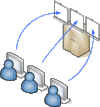Calc
(→Virtual Desktop) |
(→work-flow) |
||
| Line 1: | Line 1: | ||
The Calc server is used for remote computing. Local user accounts are provided therefore. '''calc.isor.univie.ac.at''' can be accessed in 2 ways: | The Calc server is used for remote computing. Local user accounts are provided therefore. '''calc.isor.univie.ac.at''' can be accessed in 2 ways: | ||
| + | =Access= | ||
==Direct Access== | ==Direct Access== | ||
via ssh from your client machine within VLAN-168 (with an IP: 131.130.96.Z). | via ssh from your client machine within VLAN-168 (with an IP: 131.130.96.Z). | ||
| − | Prerequisites | + | ===Prerequisites=== |
# ssh client | # ssh client | ||
# X server | # X server | ||
an X server is needed if graphics shall be displayed, staying in text mode you would not need it. | an X server is needed if graphics shall be displayed, staying in text mode you would not need it. | ||
| + | |||
=== work-flow === | === work-flow === | ||
Your console (terminal) still controls the session, so if e.g. your laptop runs short on batteries, your calculation is interrupted and lost. | Your console (terminal) still controls the session, so if e.g. your laptop runs short on batteries, your calculation is interrupted and lost. | ||
| Line 28: | Line 30: | ||
you can use a virtual desktop to login there first, then access the calc server. | you can use a virtual desktop to login there first, then access the calc server. | ||
| − | Prerequisites | + | ===Prerequisites=== |
* vnc-client like tigervnc (former tight-vnc) | * vnc-client like tigervnc (former tight-vnc) | ||
yum install tigervnc ''or'' apt-get install tigervnc-viewer | yum install tigervnc ''or'' apt-get install tigervnc-viewer | ||
or similar viewers for windows, etc. | or similar viewers for windows, etc. | ||
or | or | ||
| − | * web-browser | + | * java enabled web-browser to run an unsigned applet (which normally causes troubles) |
| + | |||
===work-flow=== | ===work-flow=== | ||
connecting through a virtual deskstop another username/password pair is necessary. Your username is mapped to the <Display> number, your password is just the same. | connecting through a virtual deskstop another username/password pair is necessary. Your username is mapped to the <Display> number, your password is just the same. | ||
| Line 40: | Line 43: | ||
or - even better tunnel the session through ssh | or - even better tunnel the session through ssh | ||
vncviewer -via <remote-user>@calc.isor.univie.ac.at localhost:<Display> | vncviewer -via <remote-user>@calc.isor.univie.ac.at localhost:<Display> | ||
| − | + | Best to use the Full-Screen-Mode, note the keys how to escape, e.g. '''<Strg> + <Alt> + <Shift> + <F>''' | |
| + | Don't forget to close the vncviewer before opening it at another host to get the geometry-settings right. Some viewers like '''viagre''' disable sending special keys by default ('''<Strg>+<Q>''' in this case). Make sure to enable them, just not to get locked out in FullScreen mode. | ||
| + | |||
| + | If you use a java-enabled web-browser and allow an unsigned applet to run, calculate your Port := 5800+<Display> | ||
http://calc.isor.univie.ac.at:Port | http://calc.isor.univie.ac.at:Port | ||
| − | Use your Virtual Linux Desktop's terminal (e.g. gnome-terminal) and continue as described in 1). Start your calculation and close the viewer | + | Use your Virtual Linux Desktop's terminal (e.g. gnome-terminal) and continue as described in 1). Start your calculation and close the viewer. On any machine in VLAN-168 you can re-open a viewer and continue. |
Revision as of 08:29, 8 October 2014
The Calc server is used for remote computing. Local user accounts are provided therefore. calc.isor.univie.ac.at can be accessed in 2 ways:
Contents |
1 Access
1.1 Direct Access
via ssh from your client machine within VLAN-168 (with an IP: 131.130.96.Z).
1.1.1 Prerequisites
- ssh client
- X server
an X server is needed if graphics shall be displayed, staying in text mode you would not need it.
1.1.2 work-flow
Your console (terminal) still controls the session, so if e.g. your laptop runs short on batteries, your calculation is interrupted and lost.
- login at the remote host calc.isor.univie.ac.at
ssh -X <remote_user>@calc.isor.univie.ac.at
- make your data available
- either by running a script to connect your lucky-data
mount_lucky <lucky_user>
- or some secure-copy transfers
scp -r <my_local_data> <remote_user>@calc.isor.univie.ac.at
- start your calculations, e.g
matlab
- transfer your outcome and delete your original data (if you don't use it any more)
or disconnect from lucky
umount-lucky
1.2 Virtual Desktop
you can use a virtual desktop to login there first, then access the calc server.
1.2.1 Prerequisites
- vnc-client like tigervnc (former tight-vnc)
yum install tigervnc or apt-get install tigervnc-viewer or similar viewers for windows, etc.
or
- java enabled web-browser to run an unsigned applet (which normally causes troubles)
1.2.2 work-flow
connecting through a virtual deskstop another username/password pair is necessary. Your username is mapped to the <Display> number, your password is just the same. start your vnc-client on your laptop
vncviewer 131.130.97.100:<Display>
or - even better tunnel the session through ssh
vncviewer -via <remote-user>@calc.isor.univie.ac.at localhost:<Display>
Best to use the Full-Screen-Mode, note the keys how to escape, e.g. <Strg> + <Alt> + <Shift> + <F> Don't forget to close the vncviewer before opening it at another host to get the geometry-settings right. Some viewers like viagre disable sending special keys by default (<Strg>+<Q> in this case). Make sure to enable them, just not to get locked out in FullScreen mode.
If you use a java-enabled web-browser and allow an unsigned applet to run, calculate your Port := 5800+<Display>
http://calc.isor.univie.ac.at:Port
Use your Virtual Linux Desktop's terminal (e.g. gnome-terminal) and continue as described in 1). Start your calculation and close the viewer. On any machine in VLAN-168 you can re-open a viewer and continue.