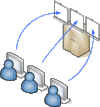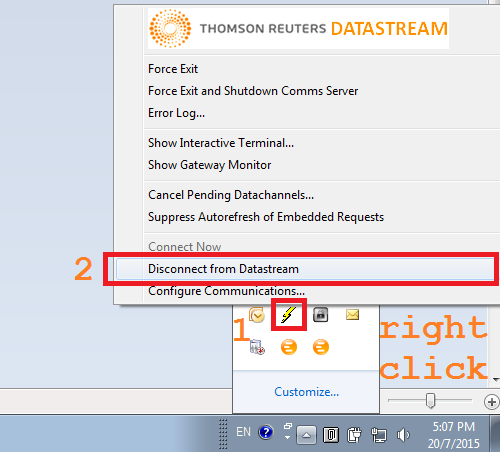Datastream
(→Start Virtual Desktop) |
(→Start Virtual Desktop) |
||
| Line 40: | Line 40: | ||
from the Linux-commandline run | from the Linux-commandline run | ||
vncviewer datastream.isor.univie.ac.at:0 | vncviewer datastream.isor.univie.ac.at:0 | ||
| − | and authenticate with your session-password | + | and authenticate with your [https://shib.isor.univie.ac.at/booking-datastream/show_password.php session-password.] |
Best to use the Full-Screen-Mode, note the keys how to escape, e.g. '''<Strg> + <Alt> + <Shift> + <F>''' | Best to use the Full-Screen-Mode, note the keys how to escape, e.g. '''<Strg> + <Alt> + <Shift> + <F>''' | ||
Revision as of 09:23, 21 July 2015
The Datastream Terminal is used for remote computing. Since only one University member can access it at a time, a time slot has to be booked before hand.
Contents |
1 Functional Range
Datastream gives you access to the world's largest and most respected historical financial numerical database such as
- Worldwide equity coverage direct from the stock markets
- Comprehensive market indices,
- Economics data direct from national government sources as well as the OECD and IMF,
- Fixed income securities and associated indices, commodities and derivatives data.
- Forecast earnings data from IBES, fundamental data from Worldscope, and
- Added value data sets from respected sources such as MSCI, DJ Stoxx and FTSE All World.
2 Access
2.1 1) VPN
If working from outside, a VPN connection is needed to access the University network. (HowTo) Using Linux, open a shell as root, run openconnect and you are connected!
yum install openconnect openconnect https://univpn.univie.ac.at -> Group: UniversitaetWien -> Username: your u:account-UserID -> Password: your u:account-Password
2.2 2) Book Session
Because our license is "per seat", you have to book a time-slot. "Fair-play" is assumed, restrict yourself to a couple of hours per week not to get restricted.
2.3 3) Virtual Desktop
Once your booked session has started, retrieve your password.
2.3.1 Prerequisites
- vnc-client like tigervnc (former tight-vnc)
yum install tigervnc or apt-get install tigervnc-viewer or similar viewers for windows, etc.
or
- java enabled web-browser to run an unsigned applet (which could cause troubles)
2.3.2 Start Virtual Desktop
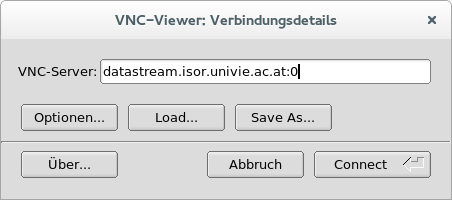 click <Connect> to provide password.
click <Connect> to provide password. 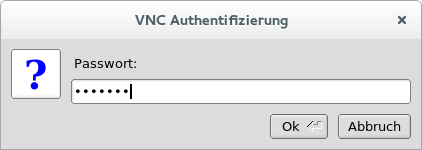
from the Linux-commandline run
vncviewer datastream.isor.univie.ac.at:0
and authenticate with your session-password.
Best to use the Full-Screen-Mode, note the keys how to escape, e.g. <Strg> + <Alt> + <Shift> + <F>
Log on as Researcher. A new Desktop will be prepared for you, which could take up to two minutes.
2.4 4) Applications
2.4.1 Start Platform
If somebody else is using this account you'll get an error message:
service closed – Maximum users already logged in as XUVE004
just disconnect him (see screenshot)
2.4.2 Excel
You can query and retrieve your results directly from within Excel through plugins by using the icon at the upper left corner of your desktop.
2.4.3 Storage Clients
Various clients have been installed for saving your data, like Google-drive, u:cloud or Dropbox. Don't forget to save your work before your session ends. Everything will be deleted, so that the next user starts without left-overs.