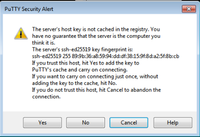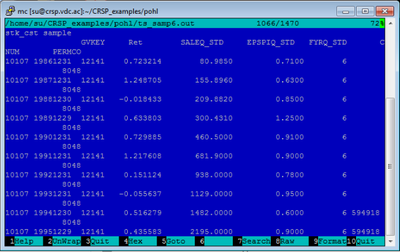CRSP
(→access) |
(→use terminal) |
||
| Line 20: | Line 20: | ||
If working from Windows, you might need to install an SSH-client ([https://www.putty.org/ like PUTTY]) to use Secure Shell (SSH) to connect to your terminal. Accept the server key. | If working from Windows, you might need to install an SSH-client ([https://www.putty.org/ like PUTTY]) to use Secure Shell (SSH) to connect to your terminal. Accept the server key. | ||
[[File:3_accept_key.png|left|frameless|200px|caption]] | [[File:3_accept_key.png|left|frameless|200px|caption]] | ||
| − | ==== | + | ==== usage of a terminal ==== |
| − | + | Now you work remotely and use the remote host's command line (which is the bash shell, don't type the beginning "$", which is the prompt): | |
| − | the midnight-commander (mc) provides | + | [[File:4_terminal_session.gif|left|]] |
| + | <br clear=all> | ||
| + | the midnight-commander (mc) provides a built-in editor mcedit (exit it with Alt+0) | ||
<pre>$ mc </pre> | <pre>$ mc </pre> | ||
<pre>$ mcedit ts_samp7.rqt </pre> | <pre>$ mcedit ts_samp7.rqt </pre> | ||
e.g. use "ts_print" to process a requirementfile "ts_samp7.rqt" and get the output "ts_samp7.out": | e.g. use "ts_print" to process a requirementfile "ts_samp7.rqt" and get the output "ts_samp7.out": | ||
<pre>$ ts_print ts_samp7.rqt</pre> | <pre>$ ts_print ts_samp7.rqt</pre> | ||
| − | [File:7_ts_print.png|left|frameless| | + | <!-- |
| − | + | [[File:7_ts_print.png|left|frameless|500px|caption]] | |
| − | + | <br clear=all> | |
| + | --> | ||
| + | |||
| + | use mc/mcedit to look into ts_samp7.out with: | ||
<pre>$ mcedit ts_samp7.out </pre> | <pre>$ mcedit ts_samp7.out </pre> | ||
[[File:8_ts_samp6_out.png||frameless|400px|caption] | [[File:8_ts_samp6_out.png||frameless|400px|caption] | ||
| Line 36: | Line 41: | ||
use an SFTP client like [https://cyberduck.io/download/ CyberDuck] to download the results of your terminal session onto your desktop for further processing | use an SFTP client like [https://cyberduck.io/download/ CyberDuck] to download the results of your terminal session onto your desktop for further processing | ||
[File:10_cyberduck_credentials.png||frameless|400px|caption]] | [File:10_cyberduck_credentials.png||frameless|400px|caption]] | ||
| + | |||
=== documentation=== | === documentation=== | ||
Please read some manuals to gain experience with the ts_sampleX.rqt files in your home directory | Please read some manuals to gain experience with the ts_sampleX.rqt files in your home directory | ||
[http://www.crsp.com/products/documentation/cupl-386-guide CRSP Utilities and Program Libraries (CUPL)] | [http://www.crsp.com/products/documentation/cupl-386-guide CRSP Utilities and Program Libraries (CUPL)] | ||
and maybe the [https://w3.loibl.com/uni/xf_understanding_the_data.pdf xf-understanding_the_data guide]. | and maybe the [https://w3.loibl.com/uni/xf_understanding_the_data.pdf xf-understanding_the_data guide]. | ||
Revision as of 12:21, 23 October 2019
Contents |
1 CRSP, COMPUSTAT, CCM
1.1 access
1.1.1 require credentials
email the VDC sysadmin to provide credentials and prepare your remote terminal
- host: crsp.vdc.univie.ac.at
- user: your username
- password: your password
1.1.2 VPN
If working from home or not in the institute's PS lab (room #6.644) you have to establish a Virtual Private Network (VPN) to Uni (see ZID/VPN).
1.1.3 SSH
If working from Windows, you might need to install an SSH-client (like PUTTY) to use Secure Shell (SSH) to connect to your terminal. Accept the server key.
1.1.4 usage of a terminal
Now you work remotely and use the remote host's command line (which is the bash shell, don't type the beginning "$", which is the prompt):
the midnight-commander (mc) provides a built-in editor mcedit (exit it with Alt+0)
$ mc
$ mcedit ts_samp7.rqt
e.g. use "ts_print" to process a requirementfile "ts_samp7.rqt" and get the output "ts_samp7.out":
$ ts_print ts_samp7.rqt
use mc/mcedit to look into ts_samp7.out with:
$ mcedit ts_samp7.out
1.2 documentation
Please read some manuals to gain experience with the ts_sampleX.rqt files in your home directory CRSP Utilities and Program Libraries (CUPL) and maybe the xf-understanding_the_data guide.