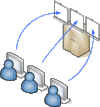CRSPSift
| Line 1: | Line 1: | ||
The CrspSift Terminal is used for remote computing. A time slot has to be booked before hand. | The CrspSift Terminal is used for remote computing. A time slot has to be booked before hand. | ||
| − | If you are an expert using the [[File:linux_icon.png|14px]] Linux command line, you might want to look -> [[CRSP]]. | + | |
| + | If you are an expert using the [[File:linux_icon.png|14px]] Linux command line, you might want to look alternatively -> [[CRSP]]. | ||
=Overview= | =Overview= | ||
Revision as of 14:02, 14 July 2021
The CrspSift Terminal is used for remote computing. A time slot has to be booked before hand.
If you are an expert using the ![]() Linux command line, you might want to look alternatively -> CRSP.
Linux command line, you might want to look alternatively -> CRSP.
Contents |
1 Overview
1.1 Install Clients
You might need to install 2 clients on your machine:
- A VPN client, an up to date (F5 BigIp) VPN-Client (ZID)
- A VNC client, to connect to the desktop at the datacenter, like tigervnc (former tight-vnc),
linux: yum install tigervnc or apt-get install tigervnc-viewer,
or similar viewers for windows, etc.
1.2 Steps
There are a few steps to follow:
- Stay within the UNI's network (if working from hone, use the VPN).
- Book a time slot for your session
- Once your time slot has started, retrieve your password
- Connect to the data-center's desktop using a tiger/tight vnc-viewer
2 Steps
2.1 VPN
Once connected via VPN, you could check if you are up by reaching an internal server like Calc
2.2 Book Session
Book a time slot "Fair-play" is assumed, restrict yourself to a couple of hours per week not to get restricted.
2.3 Retrieve Password
After your time slot has begun, retrieve your password.
2.4 Virtual Desktop
- After you have already connected to the UNI's VPN,
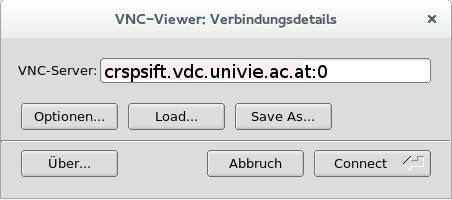 click <Connect> and provide password.
click <Connect> and provide password. 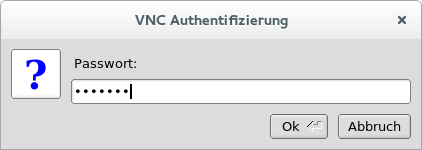
vncviewer crspsift.vdc.univie.ac.at:0
and authenticate with your session-password.
Apple might require to fill in crspsift.vdc.univie.ac.at:5900
Log on as Researcher. A new Desktop will be prepared for you, which could take up to two minutes.
3 Applications
3.1 Excel
You can query and retrieve your results directly from within Excel through plugins by using the icon at the upper left corner of your desktop.
3.2 Storage Clients
Various clients have been installed for saving your data, like Google-drive, u:cloud or Dropbox. Don't forget to save your work before your session ends. Everything will be deleted, so that the next user starts without any left-overs.