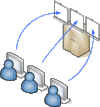Datastream
The Datastream Terminal is used for remote computing. Since only one University member can access it at a time, a time slot has to be booked before hand.
Contents |
1 Functional Range
Datastream gives you access to the world's largest and most respected historical financial numerical database such as
- Worldwide equity coverage direct from the stock markets
- Comprehensive market indices,
- Economics data direct from national government sources as well as the OECD and IMF,
- Fixed income securities and associated indices, commodities and derivatives data.
- Forecast earnings data from IBES, fundamental data from Worldscope, and
- Added value data sets from respected sources such as MSCI, DJ Stoxx and FTSE All World.
2 Overview
2.1 Install Clients
You might need to install 2 clients on your machine:
- A VPN client, an up to date (F5 BigIp) VPN-Client (ZID)
- A VNC client, to connect to the desktop at the datacenter, like tigervnc (former tight-vnc),
linux: yum install tigervnc or apt-get install tigervnc-viewer,
or similar viewers for windows, etc.
2.2 Steps
There are a few steps to follow:
- Stay within the UNI's network (if working from hone, use the VPN).
- Book a time slot for your session
- Once your time slot has started, retrieve your password
- Connect to the data-center's desktop using a tiger/tight vnc-viewer
3 Steps
3.1 VPN
Once connected via VPN, you could check the functionality by just connecting to Calc
3.2 Book Session
Because our license is "per seat", you have to book a time-slot. "Fair-play" is assumed, restrict yourself to a couple of hours per week not to get restricted.
3.3 Retrieve Password
After your time slot has begun, retrieve your password.
3.4 Virtual Desktop
- After you have already connected to the UNI's VPN,
- start your vnc-viewer and use your session-password to establish a connection
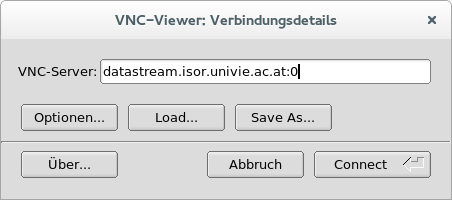 click <Connect> and provide password.
click <Connect> and provide password. 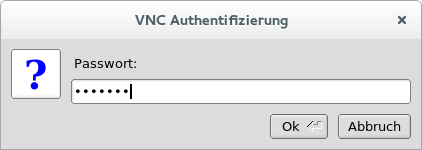
Apple might require to fill in datastream.isor.univie.ac.at:5900
vncviewer datastream.isor.univie.ac.at:0
Log on as Researcher. A new Desktop will be prepared for you, which could take up to two minutes.
4 Applications
4.1 Excel
You can query and retrieve your results directly from within Excel through plugins by using the icon at the upper left corner of your desktop.
4.2 Storage Clients
Various clients have been installed for saving your data, like Google-drive, u:cloud or Dropbox. Don't forget to save your work before your session ends. Everything will be deleted, so that the next user starts without any left-overs.