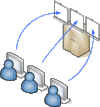CRSPSift
The CRSPSift Terminal is used for remote computing.
Contents |
1 Access / Workflow
1.1 VPN
up to date (F5 BigIp) VPN-Client
for detailed instructions please use the relevant ZID instructions.
1.2 Book Session
Because our license is "per seat", you have to book a time-slot. "Fair-play" is assumed, restrict yourself to a couple of hours per week not to get restricted.
1.3 3) Virtual Desktop
After your booked session has started, retrieve your password.
1.3.1 Prerequisites
yum install tigervnc or apt-get install tigervnc-viewer or similar viewers for windows, etc.
1.3.2 Start Virtual Desktop
1.3.2.1 make sure you are connected to UNI's VPN.
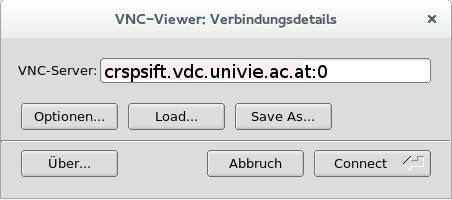 click <Connect> and provide password.
click <Connect> and provide password. 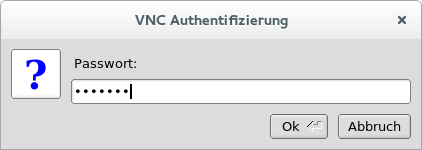
vncviewer crspsift.vdc.univie.ac.at:0
and authenticate with your session-password.
Best to use the Full-Screen-Mode, note the keys to escape, e.g. <Strg> + <Alt> + <Shift> + <F>
On your remote screen you may use <F8> for <Ctrl>, <Alt>, etc.
Log on as Researcher. A new Desktop will be prepared for you, which could take up to two minutes.
1.4 Applications
1.4.1 Excel
You can query and retrieve your results directly from within Excel through plugins by using the icon at the upper left corner of your desktop.
1.4.2 Storage Clients
Various clients have been installed for saving your data, like Google-drive, u:cloud or Dropbox. Don't forget to save your work before your session ends. Everything will be deleted, so that the next user starts without any left-overs.
1.5 Documentation
pretty much self explaining